Activity Zones for Cameras
Updated
Activity Zones are a great way to limit the number of motion detection alerts you receive from your camera inside and outside of your home. You’ll simply tap on the squares within your Motion Detection settings to exclude zones from triggering a motion event.
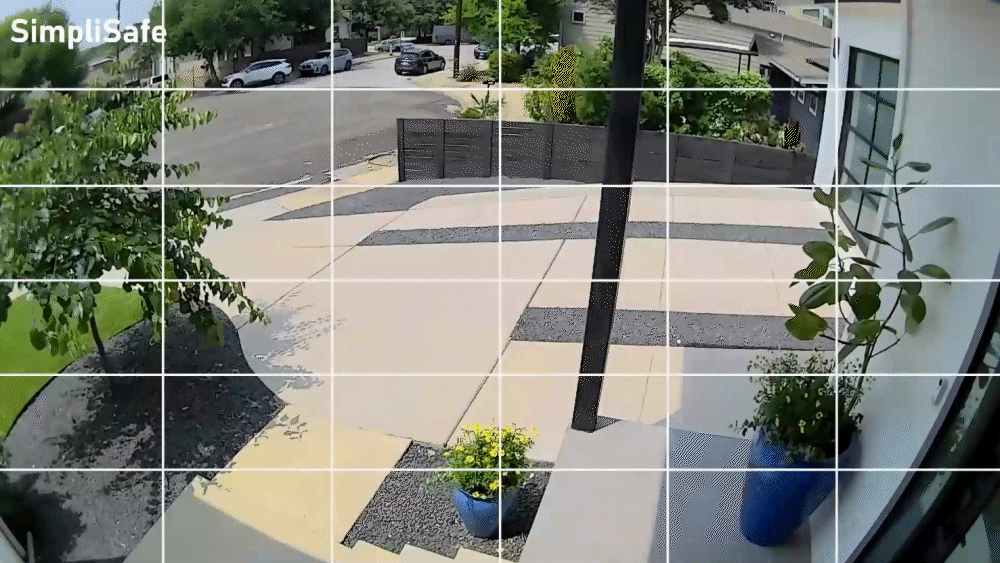
Supported Cameras
The following cameras support this functionality:
Outdoor Camera Series 2
Outdoor Camera
Smart Alarm Wireless Indoor Security Camera
Video Doorbell Pro
Setting Up Activity Zones
Activity Zones are managed under the Motion Detection menu, within the Camera Settings page of the SimpliSafe® Mobile App. You can follow these exact steps to navigate to that menu:
Open the SimpliSafe® App on your phone or tablet
Choose My System
Select Camera Settings
Tap on the supported camera from the list of available cameras
Choose Motion Detection
Scroll down to Activity Zone
Tap on the squares you wish to exclude from motion detection. The diagonal lines that appear over the square mean that motion will no longer be detected in that zone
Note: you can tap on the squares again to remove the exclusion
Choose SAVE in the upper right corner of the app to save your selections
Note: Video Doorbell Pro will ignore Activity Zones when All Motion is selected on the Motion Detection settings. You will need to choose People Only for Video Doorbell Pro in order for it to respect your Activity Zone exclusions.
Turning Off Activity Zones
If you ever need to turn off the Activity Zone exclusions, you can do so at any time from within the SimpliSafe® Mobile App.
Open the SimpliSafe® App on your phone or tablet
Choose My System
Select Camera Settings
Tap on the camera you wish to manage Activity Zones for
Select Motion Detection
Tap on the squares you wish to include in motion detection. The diagonal lines will disappear indicating that motion detection is now on for that zone
Choose SAVE in the upper right corner of the app to save your selections
